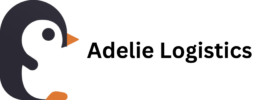Traditionally, working with party and event rental inventory and equipment rental inventory in QuickBooks has been virtually impossible. Since QuickBooks considers “inventory” as products that are bought and sold, the normal way of keeping track of inventory levels does not apply to rental inventory.
This is why Adelie Logistics created a custom QuickBooks plugin to keep track of rental inventory based on booked orders (or invoices) that are logged in your QuickBooks company file. This allows you to use QuickBooks as a front end software to manage your customers and events, and still be able to keep track of how much rental inventory you have on hand for any given date in the future.
The specific feature in the Adelie Logistics software suite that allows you to check your available rental inventory for any given date is called QuickTracker. In this post, and in the video tutorial above, I’m going to explain exactly how to go about utilizing this feature so you can easily manage your available rental inventory. The goal is to always have at your fingertips, the information you need regarding your rental inventory in order for you or anyone else on your team to be able to make sound decisions on what products to rent for a given customer on his/her event date.
It’s a poor user experience for the customer if you’re always having to place them on hold, go out to the warehouse and count items, check your calendar and manually add up all the products/events you have booked for that date…etc. Some people have even used excel programs to keep track of rental inventory in QuickBooks. While a little better, this is not ideal and still requires a lot of double data entry.
So here we go! Let’s find out how easy it is to check rental inventory availability using Adelie Logistics QuickTracker.
Time needed: 2 minutes.
When a customer calls in to place an order, these are the steps you or your sales rep should take in order to ensure availability of their requested rental items:
- Ask the customer for the date of the event
- Navigate to QuickTracker in your Adelie Logistics Dashboard
- In the “Inventory Availability” widget, choose the date and time for drop-off and pick-up by selecting these dates with the calendar picker.
- Click Submit
The tracker then searches the database for any invoice you have in QuickBooks that contains a “ship” OR and “return date” that fall within the range you’ve specified. Once it’s located them all, the tracker then subtracts the quantities of all the items found within those invoices from your available stock amounts and generates a report below with the amount you have available for each item on that data/date range.
- Be sure the “Inventory” tab is active below and begin browsing for the particular items that the customer is requesting to ensure availability
- Identify any overbooked items
For overbooked items, use the “returning from” message on each item to see if you have enough items returning from other invoices within a time range that would allow you to re-rent those overbooked items for that event date. You can identify overbooked items by looking for item rows that are red.
note: the color code is as follows: Green = available, Yellow = stock amount down to 20% of total owned, Red = 0 available OR overbooked
Also note that in the case of overbooked items, the quantity that you are overbooked shows up as a -negative number in the “amount available” column. For convenience, all items that are at 0 or overbooked will show up in the “Overbooked Items” category for your selected date or date range - Enter the order into QuickBooks
Once you’ve determined that the items the customer is needing are available, you are now free to enter the order into QuickBooks as an invoice to bill the customer for those rentals.